Master Google Search Console in 2025 with this comprehensive beginner's guide for tech bloggers. Learn to track performance, fix critical SEO issues, identify valuable keywords, and significantly improve your site's visibility on Google, directly boosting organic traffic and reader engagement in key markets like the USA and Europe.
"In the vast and ever-evolving world of the internet, Google is like the main gatekeeper, holding the keys to being seen and found. For tech bloggers who want to be experts, get more visitors from Google (organic traffic), and have a strong online presence, understanding how Google sees and ranks their content isn't just nice—it's a must-have. If Google is the internet's gatekeeper, then Google Search Console (GSC) is your super important key to that gate. It gives you a clear, direct look into how your blog is performing, its health, and what it can achieve, all from Google's own official view."
🧠 Step 1: Understanding Google Search Console (GSC) and Why It's Your Tech Blog's Best Friend
Google Search Console (GSC) is a powerful, totally free web service from Google. It helps website owners, digital marketers, and especially tech bloggers, watch, keep up, and fix problems with their site's place in Google Search results. It's your main, direct way to talk with Google. It offers a lot of data and tools that no serious blogger—from new beginners to pros—should ever miss.
Think of GSC not just as a dashboard, but as your
blog's special health report, performance tracker, and a key tool for
finding problems, all in one easy-to-use platform. It helps you to:
· 📊 Track How Your Blog Does on Google: Get clear and detailed info on how often your blog pages appear in Google search results (impressions), how many different people actually click to your site from those results (clicks), and what your average Click-Through Rate (CTR) is. Most importantly, you can see your average ranking spot for certain search questions (keywords), giving you a clear picture of how visible you are naturally.
· 🐞 Find & Fix Key SEO Problems: Act early to find and fix technical SEO issues that could be really hurting your blog's visibility. This includes common problems like 404 errors (broken pages), indexing issues (pages Google knows about but isn't showing in search results), and very important mobile usability problems that can affect how users experience your site and where you rank.
· 🔍 Discover Valuable Keywords & What Users Want: This is probably one of GSC's most helpful features. It shows you the exact search questions (keywords) people type into Google that bring them to your content, along with how many times they saw your link (impressions), how many clicked (clicks), and your average position. This data is like gold for understanding what problems your audience is trying to solve, what info they want, and how they phrase their searches. This helps you make your current content better and plan new, very relevant topics.
· 🚀 Easily Send Sitemaps & Ask for Faster Indexing: Directly tell Google about new pages, updated content, or big site changes by sending XML sitemaps. You can also use the URL Inspection tool to ask for faster indexing for important new blog posts or vital updates, helping them show up in search results more quickly.
· 🛠 Check Core Web Vitals & Mobile Usability: See how your blog performs against Google's increasingly important "page experience" signals. These include Core Web Vitals (how fast it loads, how interactive it is, and if it moves around visually), which are big ranking factors, especially for people using phones. GSC helps you make sure your blog gives a great experience on all devices.
· 🔗 Look at Backlinks & Internal Links: Get insights into which outside websites are linking to your content (backlinks). This is a key part of your site's authority and SEO. You can also see which pages on your own blog are getting the most links from other pages on your blog. This helps you plan how to link pages within your site better so content is easier to find and "link juice" flows well.
· 🚨 Get Important Warnings Early: GSC works like your early warning system. It will automatically email you about serious problems with your site, such as manual penalties (when you break Google's rules), security issues (like bad software), sudden drops in mobile usability, or widespread indexing errors. Keeping these warnings on is super important for fixing problems fast.
By using the insights and tools in GSC in a planned way, you stop guessing and start using data to make your tech blog better, not just for search engines, but more importantly, for the real people who read your blog. Using GSC in this smart way is what makes the difference between casual bloggers and successful ones who get lots of traffic.
⚙️ Step 2: Setting Up Google Search Console for Your Tech Blog (If You Haven’t Already)
Before you can get all the good data from GSC, you
need to set it up and prove you own your tech blog. This is an important,
usually one-time setup process. Once it's done, you'll get tons of helpful
information.
1. Go to the GSC Platform: Start by opening your favorite web browser and going straight to search.google.com/search-console. You'll be asked to sign in with the Google account you want to use for your blog. For things to work smoothly and for data to flow well, it's a good idea to use the same Google account that is already connected to your Google Analytics for your blog.
2. Add
a New Property: After logging in, you'll see an option to "Add property."
You'll have two main ways to add your site:
o "Domain"
Method (Highly Recommended for Most Bloggers): This is the most complete
and future-proof way to prove ownership. By checking your main domain (e.g., yourtechblog.com), GSC
automatically covers all possible versions of your URL. This includes http and https versions, www and non-www versions, and any
subdomains (e.g., blog.yourtechblog.com).
This makes gathering data simpler and ensures you don't miss any key
information.
§ How
to Check: Type in your main domain name (e.g., yourtechblog.com) and
click "Continue." The most common and strongest way to check
"Domain" properties is using a DNS record (TXT record). This
means adding a specific, unique string of characters (a TXT record) that GSC
gives you to your domain's DNS settings. You'll usually find these settings
through your domain registrar (e.g., Namecheap, GoDaddy, Cloudflare,
Gandi, etc.) or your hosting provider's control panel. Follow the step-by-step
instructions from GSC carefully. Know that DNS changes can take a few minutes
to several hours (or sometimes up to 48 hours) to fully spread across the
internet.
o "URL
Prefix" Method (Good for Specific Paths or Subdomains): While the
"Domain" method is preferred, the "URL Prefix" method is
another choice if you only need to watch a specific, exact URL path or a single
subdomain (e.g., https://www.yourtechblog.com/blog/
or https://docs.yourtechblog.com/).
You must type the full, exact URL, including the https:// part. There
are more ways to check ownership for this method:
§ HTML file upload: Download a small, unique HTML file from GSC and upload it directly to the main folder of your website. You'll usually do this using an FTP program (like FileZilla) or your hosting provider's cPanel/dashboard file manager.
§ HTML
tag: GSC will give you a <meta> tag (a short line of code). You need to copy
and paste this tag into the <head> section of your blog's homepage. For WordPress
users, this is often easy to do through your theme's settings (e.g., in a
"Header Scripts" section) or by using popular SEO plugins like Rank
Math or Yoast SEO, which have specific places for GSC verification codes.
§ Google Analytics: If your blog already has Google Analytics set up and you're logged into GSC with the same Google account that has "Edit" permissions for that GA property, this is often the quickest and easiest way to check.
§ Google Tag Manager: If you use Google Tag Manager to manage your site's tags, you can check your property through your existing GTM container.
3. Start the Check: Once you've picked your preferred method and followed its instructions carefully, click the "Verify" button inside GSC. GSC will then try to confirm you own the site.
4. Wait Patiently for Data: After you successfully prove ownership, congrats! GSC will now start the important process of gathering data for your new property. It's good to know that this doesn't happen instantly. It can take from a few hours to several days for the first data to fill up the different reports in your GSC dashboard, especially for brand new websites. Patience is key during this first part.
📊 Step 3: Deep Dive into the Performance Report
The Performance report is the engine of GSC. It
gives you the most important data about how well your blog is doing in Google
search results. This is where you'll find insights that can completely change
your SEO strategy.
1. Access the Report: In your GSC dashboard, you'll find "Performance" on the left sidebar. Click there to open the report.
2. Filter
Tools: This is the most crucial part for managing your data. You can filter
results by:
o Search Type: Choose "Web" (regular web results), "Image" (image search), "Video" (video search), or "News" (news search). For tech bloggers, "Web" is the most important.
o Date: This is super useful. You can look at data for the last 7 days, 28 days, 3 months, 6 months, 12 months, or even compare two periods. Comparing periods (e.g., "Compare Last 28 days to previous period") is vital to see if your changes are working.
o Queries: This section gives you the exact keywords people are using to find you.
o Pages: See how specific pages of your blog are doing.
o Countries: Look at your performance in different countries. This is especially important if you're targeting a global audience like the USA and Europe.
o Devices: Break down data by desktop computers, mobile phones, and tablets. This is key for understanding mobile-first indexing.
o Search Appearance: This shows you how your pages look in search results (e.g., as regular results, Rich Results, etc.).
3. Key
Metrics: Look at these four important numbers above the graph:
o Total Clicks: The total number of times people clicked on your site from Google Search.
o Total Impressions: The total number of times your page appeared in search results (even if it wasn't clicked).
o Average CTR (Click-Through Rate): The percentage of impressions that led to a click. (Clicks / Impressions) * 100. A high CTR means your title and meta description are appealing.
o Average Position: The average ranking spot for all keywords where your pages appeared.
4. Using
the Insights:
o Find "Low-Hanging Fruit" Keywords: In the "Queries" tab, look for keywords with many "Impressions" but an "Average Position" of 8-20. These are keywords you can easily improve to rank higher. For example, if "best cloud hosting for startups" is at position 12, add more details, examples, and related keywords to your existing article.
o Improve Meta Titles and Descriptions: If you have many "Impressions" but a low "CTR" for a specific keyword, it might mean your title or meta description isn't attractive enough. Experiment and rewrite them to encourage more clicks.
o Discover New Topic Ideas: Look at questions you are ranking for at a high position, but which might need a new, more detailed article to cover them fully. This is how you find new content opportunities.
o Analyze Page Performance: In the "Pages" tab, see your best-performing pages. Learn from them. What makes them successful? Also, find pages that are doing poorly and check if they have SEO problems or need updating.
🕸️ Step 4: Submitting Sitemaps and Requesting Indexing
Sitemaps are XML files that list all the
important URLs on your website. They help Google (and other search engines)
find and list your content more effectively. For tech bloggers, submitting a
sitemap is an important step to make sure your new and updated posts are found
quickly.
1. Find
Your Sitemap:
o WordPress:
If you use WordPress with plugins like Yoast SEO or Rank Math, your sitemap is
usually created automatically. Its URL is often something like yourtechblog.com/sitemap_index.xml
or yourtechblog.com/sitemap.xml.
Check your plugin's settings for the exact URL.
o Non-WordPress Sites: Check the documentation for your website platform or the tool you used to build your site.
2. Submit
Your Sitemap to GSC:
o In the GSC dashboard, click "Sitemaps" on the left sidebar.
o In
the "Add a new sitemap" section, type in the part of your sitemap URL
after your domain (e.g., sitemap_index.xml)
and click "Submit."
o GSC will process it and show you its status (e.g., "Success" or "Couldn't fetch"). Check back often to make sure it's up to date.
3. Working
with the Indexing Report:
o In GSC, click "Indexing" -> "Pages."
o Here you'll see a summary of your indexed and unindexed pages, along with reasons why they weren't indexed.
o Important for Tech Bloggers: Pay close attention to "Page with redirect," "Blocked by robots.txt," "Noindexed," and "Soft 404." Fix these issues quickly.
o If you have a new or important updated article and want Google to see it fast, use the URL Inspection Tool (see Step 5).
🔎 Step 5: Using the URL Inspection Tool
The URL Inspection Tool is a super useful feature
in GSC that gives you very detailed information about the status of a specific
page from Google's point of view. It's like an SEO magnifying glass for your
individual pages.
1. How to Access: You can get to it by typing any URL from your blog into the search bar at the top of the GSC dashboard, or by going to "URL Inspection" on the left sidebar and typing the URL there.
2. Information
You Get:
o Indexing Status: Is the page indexed? If not, GSC will tell you why (e.g., "Excluded by 'noindex' tag," "Page with redirect").
o Crawl Status: Could Google find and read this page?
o Mobile Usability: Is the page easy to use on mobile devices?
o Rich Results: Is the page eligible for certain types of Rich Results (special search results) like Recipes, FAQs, Reviews, etc.?
o Canonical URL: What URL did Google choose as the main (canonical) version of your page?
3. Uses
for Tech Bloggers:
o Confirm New Post Indexing: After publishing a new article, paste its URL here and click "Request Indexing." This can make Google find and list it faster.
o Fix Page Problems: If you see errors in other GSC reports (e.g., Mobile Usability or Core Web Vitals), use this tool to check the specific URL to get more detailed info about the problem.
o See the Live Version: Click "Test Live URL" to see how Google sees your page right now. This is very helpful for fixing problems quickly.
📱 Step 6: Improving Mobile Usability
With Google moving to "mobile-first
indexing," making sure your blog works perfectly on mobile phones isn't
just a nice-to-have; it's absolutely necessary for your rankings and user
experience.
1. Access the Report: In GSC, go to "Mobile Usability" under "Experience."
2. Understanding
the Report:
o You'll see a graph showing the number of "Valid" pages (those that work well on mobile) and "Errors" (those with problems).
o Below the graph, you'll see a list of common problems, such as "Text too small to read," "Clickable elements too close together," or "Content wider than screen."
3. Fixing
Problems:
o Click on each error type to see a list of affected URLs.
o Use the URL Inspection Tool (Step 5) for one or two URLs to get more detailed information about the specific error.
o Fixing these problems usually means making changes to your CSS (style code) or your theme's design. For WordPress users, "responsive design" themes should handle this automatically, but you might still need to adjust specific elements.
o After fixing: Click "Validate Fix" in GSC for the error type you fixed. Google will re-check those pages to confirm the problems are solved.
⚡ Step 7: Checking Core Web Vitals (Speed and Page Experience)
Core Web Vitals are a set of measurements
that check how well a page performs based on user experience. They are
important for SEO and user experience. These measurements are:
· LCP (Largest Contentful Paint): Measures how long it takes for the largest piece of content on your page to load and become visible. It should be under 2.5 seconds.
· FID (First Input Delay): Measures the time from when a user first interacts with your page (e.g., clicks a button) to when the browser can actually respond to that interaction. It should be under 100 milliseconds.
·
CLS (Cumulative Layout Shift): Measures
the visual stability of your page. Do elements unexpectedly move around while
the page is loading? It should be under 0.1.
1. Access the Report: In GSC, go to "Core Web Vitals" under "Experience."
2. Understanding
the Report:
o You'll see two reports: one for "Mobile" and one for "Desktop." Start with "Mobile" as it's more important.
o The report will show your pages divided into "Good," "Needs improvement," and "Poor."
o Click on each category to see a list of problems and the URLs affected.
3. Fixing
Problems:
o Core
Web Vitals problems often need technical fixes:
§ LCP: Speed up large image loading, make your CSS and JavaScript smaller, use a CDN (Content Delivery Network).
§ FID: Make your JavaScript smaller, use server-side rendering or preloading (loading things before they are needed).
§ CLS: Make sure images have specific sizes, set sizes for ad spaces, and avoid inserting content without enough space.
o Extra Tools: Google PageSpeed Insights (tools.pingdom.com, GTmetrix) can give you more detailed info and suggestions for fixes.
o After fixing: Click "Validate Fix" in GSC for Google to check again.
🔗 Step 8: Analyzing Links (Links Report)
The Links report gives you insights into how other
websites are linking to you (backlinks) and how you are linking pages
within your own blog (internal links). Both are important for SEO.
1. Access the Report: In GSC, go to "Links" under "Legacy tools and reports" or directly under "Links" (depending on the version).
2. External
Links (Backlinks):
o Top linked pages: Shows your pages that receive the most backlinks. These are often your most authoritative pages.
o Top linking sites: Shows the websites that link to you most often.
o Top linking text: Shows the words or phrases used as the link text (anchor text) on your backlinks.
o Uses
for Tech Bloggers:
§ Find Link Building Opportunities: See what types of your content naturally attract many links. This can guide you to create more content of that type.
§ Identify Risky Links (if applicable): While GSC doesn't offer a full disavow tool, you can spot unnatural links pointing to your site and consider taking action.
3. Internal
Links:
o Top linked pages: Shows your pages that receive the most internal links. This tells you which pages Google sees as most important within your site.
o Uses
for Tech Bloggers:
§ Improve Internal Linking Structure: Make sure your important posts have enough internal links from other related posts. This helps Google understand your site structure and spread "link juice" to key pages.
§ Keep Readers Engaged: Good internal links improve the user experience by guiding readers to related content, making them stay on your blog longer.
🚨 Step 9: Checking Security Issues and Manual Actions
These sections are vital for your blog's health and
trustworthiness. Problems here can cause a sudden drop in traffic and even your
site being removed from Google search results.
1. Security
Issues:
o In GSC, go to "Security issues."
o Here you'll see any warnings about security problems like malware, a hacked site, or spam injected into your site.
o Actions: If you see a warning here, take action very quickly to remove the issue. Google gives detailed guides on how to fix each type of problem. After fixing, use GSC to ask for a review.
2. Manual
Actions:
o In GSC, go to "Manual actions."
o Here you'll get a warning if Google has put a manual penalty on your site because you broke their rules (e.g., spam, unnatural links, hidden content).
o Actions: Manual penalties are serious and need quick action. Google will explain why the penalty was given. You must fix the issue completely, then send a "Reconsideration Request" through GSC. This is a very important process that needs a lot of care.
🔄 Step 10: Setting Up Alerts and Checking Changes Regularly
GSC is a tool for continuous monitoring. Just
setting it up once isn't enough.
1. Turn On Email Alerts: Make sure you have email alerts from GSC turned on. This ensures you get fast messages about any important problems that pop up with your blog, such as indexing issues, security problems, or manual penalties. You can change alert settings in GSC's settings.
2. Check
the Dashboard Regularly:
o Weekly: Look at the "Performance" report to see trends in traffic, clicks, and positions. Find new keyword opportunities.
o Monthly: Check the "Indexing," "Mobile Usability," and "Core Web Vitals" reports in more detail. Make sure no new problems have appeared or existing problems have reduced.
o After Every Big Site Change: After updating your theme, installing an important new plugin, or making big changes to your site's structure, do a thorough check of GSC to make sure there are no bad effects.
3. Use Data for Content Creation: Use data from GSC (especially the Queries report) to guide your content strategy. Create more content that answers your audience's real questions.
🚀 Final Thoughts: GSC as Your Secret SEO Superpower
For tech bloggers, Google Search Console isn't just
an extra tool; it's your secret SEO superpower. It gives you real,
unbiased data directly from Google, showing how the biggest search engine sees
your blog. By using this knowledge, you can:
· Make decisions based on data about your content and SEO strategies.
· Discover hidden opportunities for keywords and topics.
· Fix critical technical problems that might be stopping your traffic.
· Improve user experience by making sure your blog loads fast and works well on all devices.
Combining GSC with Google Analytics will give you an even more complete picture of your blog's performance, from how users find your blog (GSC) to how they interact with it after they arrive (GA).
Start today, experiment, and keep learning. Google Search Console is an invaluable resource that, when used correctly, will help you boost your online presence, attract more tech-savvy readers, and ultimately achieve your blogging goals.





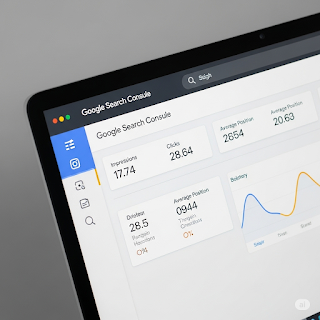.png)









